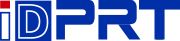iDPRT thermal label printer SP410 and SP420 are the very popular models of shipping label printer, and in order to use the iDPRT printer in Ordoro, please follow the below steps to setup the printers.
1. After you’ve created a label, select ‘Thermal printer’ as the layout and then ‘View PDF’.
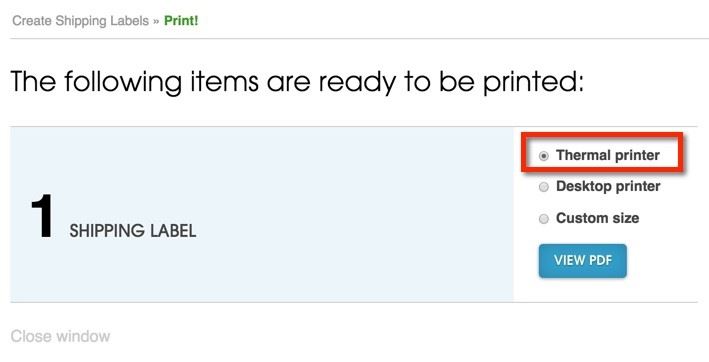
2. This will open a new tab in your browser and generate a full-page PDF label. You will see the label in full – nothing cut off, no margins.
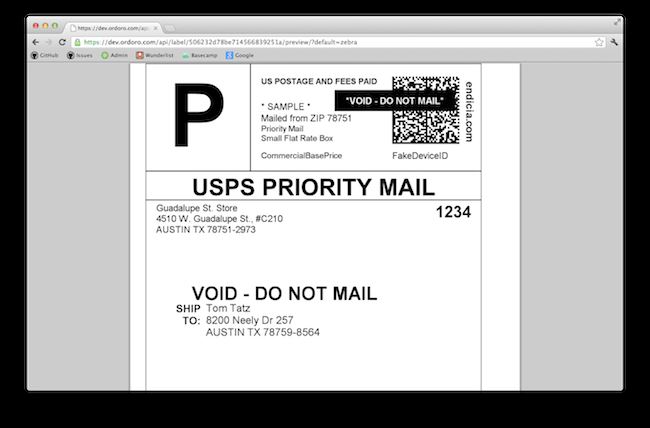
3. Click the PRINT button on your browser.
4. Choose your printer from your computer’s printer dialog.
5. In the printer settings, choose the paper size (usually 4 x 6)
6. Next, select SHRINK TO FIT (or SCALE TO FIT)
7. Click to print.
Reference Articles from: https://support.ordoro.com/category/shipping/printing/
Related Industry Knowledge
- Printing sideways
- Printing blank labels
- Is this printer compatible with Chromebook?
- Where can I download the SP410 driver? How do I...
- How to Setup iDPRT printer in other platforms
- Frequenty Asked Questions
- How to setup iDPRT printer in EasyShip
- How to use iDPRT shipping label printer in Ship...
- Amazon.com Setup Instruction for iDPRT shipping...
- How to setup iDPRT shipping label printer in Sh...
- Poshmark Setup Instruction for iDPRT shipping l...
- Sellbrite Setup instruction for iDPRT shipping ...
- How to Setup iDPRT label printer in Shopify
- How to setup iDPRT label printer in Shipworks
- How to setup iDPRT label printer in ShipStation
- How to Setup iDPRT label printer in Pirate Ship
- How to setup iDPRT label printer in Esty.com
- BigCommerce platform Setup for iDPRT shipping l...
- How to Set Up Your Printer Using XPS Ship
- How to print FBA Product ASIN labels by iDPRT p...