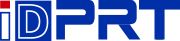Setting up your printer is very simple with our XPS Ship software which uses the same drivers that are already installed on your computer.
In order to use iDPRT label printer in XPS Ship, you will need to select your paper size 4*6 inch, showed as below.
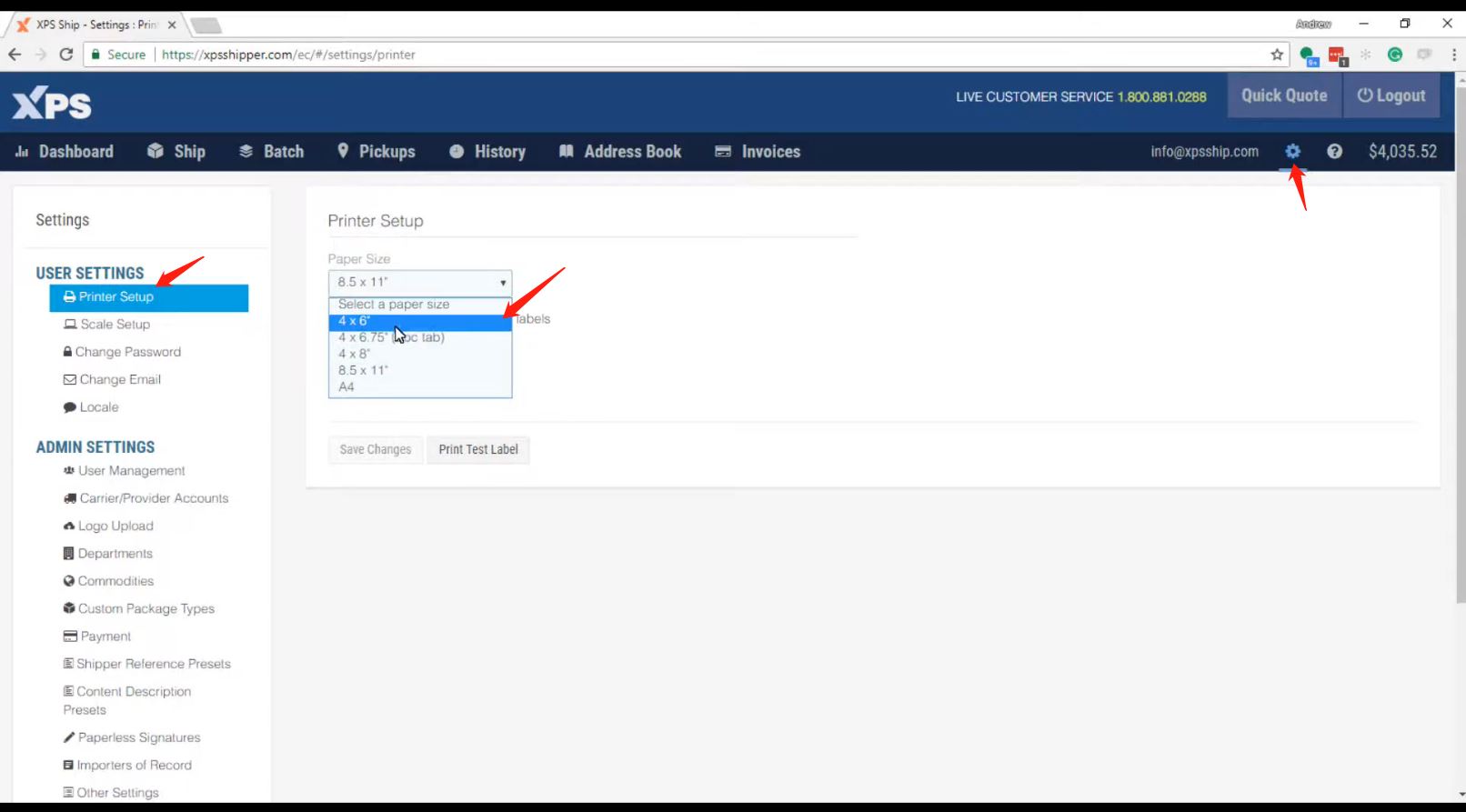
After choosing the 4*6 inch and then click “Save Changes”. You can test out your printer by selecting the “print test label” button. This will open a PDF example label. You will need to select the printer icon. Make sure the correct printer iDPRT label printer SP410 or SP420 is selected in the destination and press print. The test label should print.
Please also refer to the below link for the detailed printer setup instruction:
https://xpsship.com/how-to-videos/how-to-set-up-your-printer-using-xps-ship/
Related Industry Knowledge
- How to setup iDPRT shipping label printer in Sh...
- How to setup iDPRT thermal label printer in Ordoro
- Poshmark Setup Instruction for iDPRT shipping l...
- Sellbrite Setup instruction for iDPRT shipping ...
- How to Setup iDPRT label printer in Shopify
- How to setup iDPRT label printer in Shipworks
- How to setup iDPRT label printer in ShipStation
- How to Setup iDPRT label printer in Pirate Ship
- How to setup iDPRT label printer in Esty.com
- BigCommerce platform Setup for iDPRT shipping l...
- How to print FBA Product ASIN labels by iDPRT p...